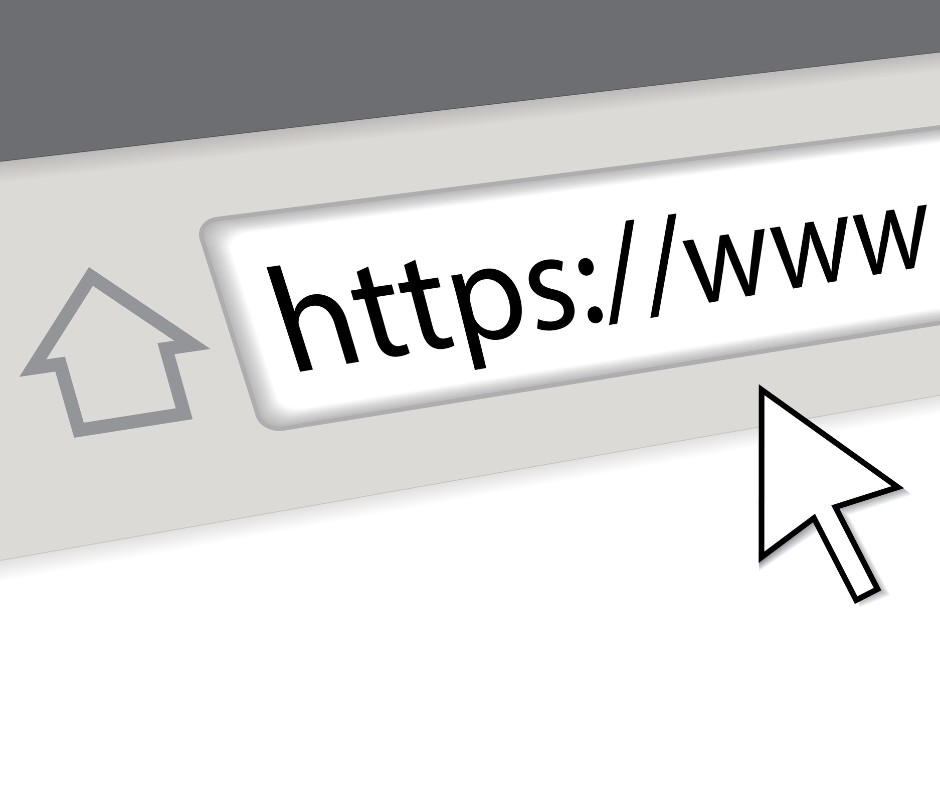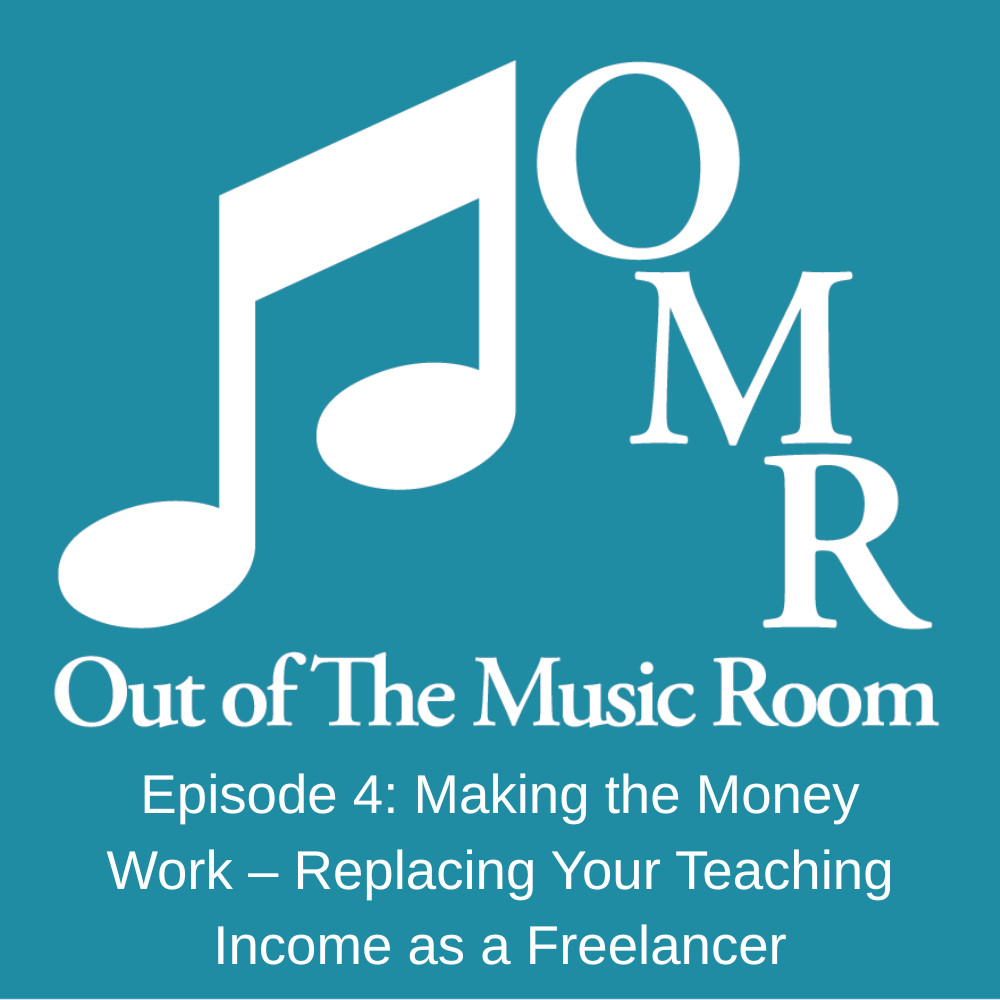You’re planning, adjusting, encouraging, tracking progress, communicating with parents, prepping materials, troubleshooting schedules, and holding space for students who sometimes bring their whole emotional world into the room.
You might wonder if it’s going to replace you, make your job irrelevant, or take the “human” out of teaching.
It cannot understand the subtle shift in a student’s confidence.
It cannot hear the difference between effort and overwhelm.
It cannot offer the steady, compassionate presence you bring into every lesson.
Imagine feeling less behind and more anchored in the work that lights you up.
Not a replacement... A helper.

1. Leverage Multiple Free Cloud Storage Services
- Google Drive:
- Offers 15GB of free storage.
- Integrates seamlessly with Google Docs, Sheets, and Slides, making it easy to organize lesson plans alongside your videos.
- MEGA:
- Provides 20GB of free storage.
- Known for its strong encryption features, making it a secure choice for sensitive materials.
- pCloud:
- Starts with 10GB, expandable to 20GB through referrals.
- Offers a user-friendly interface and allows you to stream audio and video directly from the cloud.
- Icedrive:
- Offers 10GB of free storage.
- Features a modern interface and allows for easy file sharing with students.
- Koofr:
- Provides another 10GB of free space.
- Supports integration with other cloud services like Dropbox and Google Drive, allowing for centralized access.
2. Optimize Your File Storage
- Compress Video Files:
- Use tools like HandBrake or VLC Media Player to reduce file sizes without sacrificing quality. Aim for formats like MP4 (H.264) for optimal balance between size and quality.
- Choose Efficient Audio Formats:
- Convert recordings to MP3 or AAC formats, which are significantly smaller than WAV or FLAC files. This can save substantial space while retaining good audio quality.
- Organize and Clean Up Regularly:
- Set a schedule (e.g., monthly) to review your files. Delete duplicates, outdated lessons, or recordings that no longer serve your teaching objectives.
3. Utilize YouTube for Video Storage
- Upload as Unlisted or Private:
- This keeps your videos accessible only to those you share them with, ensuring privacy while still allowing easy access for students.
- Create Playlists:
- Organize your content by topic (e.g., "Beginner Guitar Lessons," "Advanced Piano Techniques") or instrument, making it easy for students to find relevant materials.
4. Incorporate External Drive Storage
- Choose the Right Type:
- Portable Drives: Great for on-the-go access; consider options like the WD My Passport (up to 5TB) or Seagate Expansion Portable Drive.
- Desktop Drives: Ideal for stationary use, offering larger capacities at lower costs (e.g., WD My Book can go up to 22TB). These drives are perfect for archiving extensive video libraries.
- Backup Important Files:
- Regularly transfer important recordings and videos to an external drive as a backup solution. Consider setting up automatic backups using software like Acronis True Image or Windows Backup.
5. Archive Older Content
- Store Current Projects in the Cloud:
- Keep frequently accessed files on cloud services for easy sharing and access during lessons or practice sessions.
- Move Older Files to External Drives:
- Regularly archive less frequently used content to external drives. Consider categorizing by year or semester to streamline retrieval if needed in the future.
6. Maximize Free Trials and Promotions
- Take advantage of these offers to temporarily increase your storage capacity. Services like Dropbox often provide additional space when you refer friends or complete specific tasks.
- Look out for seasonal promotions that may provide additional free space, especially around back-to-school seasons or holidays.